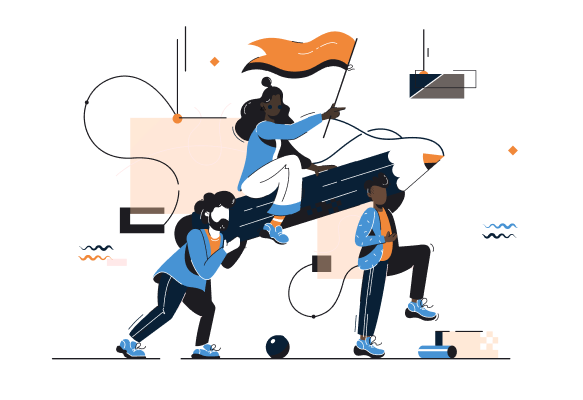Rekindle Learning Help Centre
Frequently asked questions
At Rekindle Learning, we deliver training that truly matters to business performance. Through our award-winning RekindleGo mobile app, we transform static, hard-to-retain material into compelling, bite-sized, just-in-time learning experiences that drive real behavioural change.
With Rekindle EpiTek, our fully customisable, end-to-end learning platform, we extend that impact beyond microlearning — enabling organisations to manage training delivery, compliance, assessments, and reporting in one powerful system designed with Africa’s realities in mind.
Together, these platforms empower people to perform with confidence, enabling businesses to grow revenue, reduce costs, enhance customer experience, and scale success across teams and geographies.
- Ideation & Design Sprints
- Webinars, Talks
- Course Library
- In-app Messaging, Surveys, Pulse Checks
- Digital Adoption Tools
- Facilitated Implementation
- Rapid Content Authoring
- Enablement / Just-in-time Learning
- Virtual Reality
- Digital Collaboration
Rekindle has evolved far beyond microlearning. While our journey began with RekindleGo, a mobile-first microlearning app that empowers employees to learn on the go, we now also offer Rekindle EpiTek — a fully customisable learning management system built specifically for the African market.
This means organisations can now enjoy a truly end-to-end solution:
- Engaging microlearning through RekindleGo
- Full LMS functionality with Rekindle EpiTek (registrations, assessments, compliance, reporting, live classes, and more)
- A unified ecosystem that is simple, mobile-first, and built for scale.
So Rekindle is more than an LMS — it’s a complete learning partner that meets you where you are and grows with your organisation’s needs.
Technical Support
Supported Browsers and Devices
All web, iOS and android devices and browsers are supported.
Clearing Cache and Cookies
Steps to clear cache on Google Chrome
-
Open Google Chrome and click on the three vertical dots in the top-right corner of the browser window.
1.
-
From the dropdown menu, hover over "More tools" and then select "Clear browsing data."
2.
-
In the Clear browsing data window, you'll see a list of checkboxes for different types of data to clear. Make sure "Cached images and files" is selected.
3.
-
You can also choose to clear other types of data like browsing history, cookies, and more by selecting their respective checkboxes.
4.
-
You can choose a time range for which you want to clear the cache. If you want to clear all cached data, select "All time."
5.
-
Once you have selected the options you want, click on the "Clear data" button at the bottom.
6.
-
Google Chrome will now start clearing your selected data including cached images and files.
7.
It may take a few moments for Chrome to complete this process depending on how much cache needs to be cleared.
Note: Clearing your cache will remove temporary files that websites use to load faster but may cause some websites to load more slowly when visited again as they need to retrieve fresh resources from scratch.
Contacting Support
*Remember to share your email or username, and a screenshot of the problem you are having.